The TASKING SmartCode uses Eclipse as the Integrated Development environment (IDE).
Starting the SmartCode Eclipse IDE
To start the SmartCode Eclipse IDE:
On Windows PCs, from the Start menu, select TASKING SmartCode vx.yrz » SmartCode Eclipse IDE.
On UNIX/Linux workstations, type eclipse at a shell command prompt, assuming that the TASKING SmartCode eclipse directory is in the search path.
The Workspace Launcher dialog appears.
Enter the path to the workspace.
In the remainder of this manual, we assume you use the default.
Enable the option Use this as the default and do not ask again.
Click OK to proceed.
Initially, the SmartCode Eclipse IDE opens with a workbench displaying the C/C++ perspective with several views and the Welcome view visible. The Welcome view provides some general information and alternative ways to access the online documentation.
Close the Welcome view when you want to create more space on your screen.
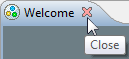
Your workbench should now look similar to this:
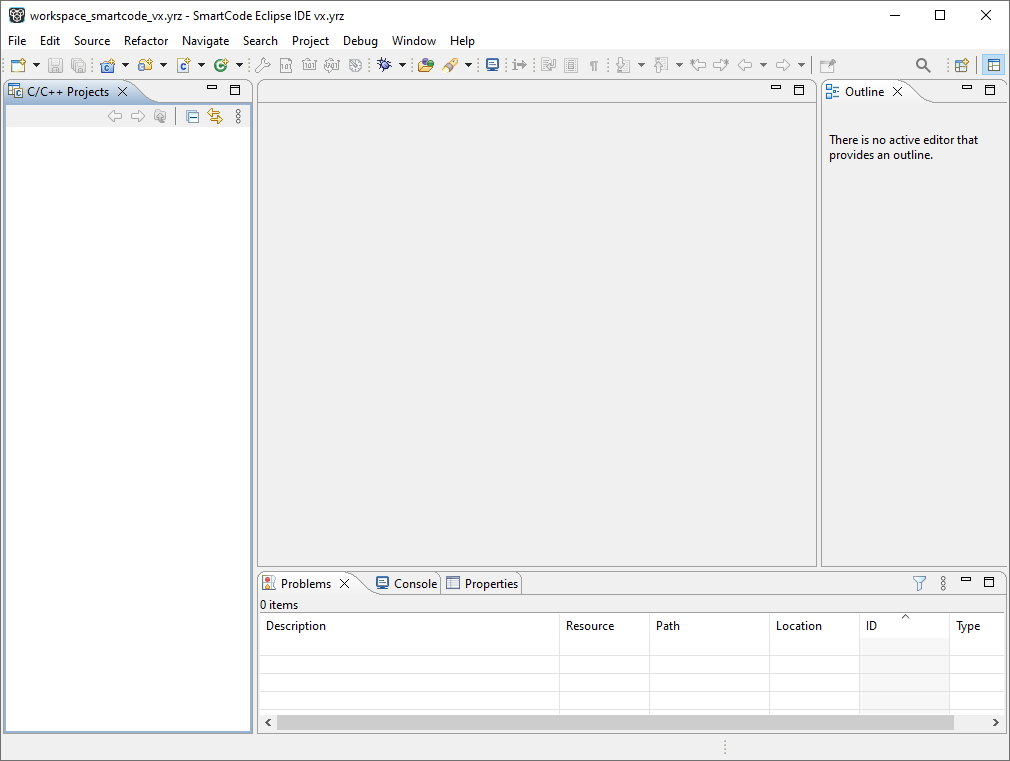
At any time you can get the Welcome view back again by selecting Welcome from the Help menu.
Closing the SmartCode Eclipse IDE
To close SmartCode Eclipse IDE:
From the File menu, select Exit.
Upon exit, the SmartCode Eclipse IDE saves the current workbench layout. The next time you start the SmartCode Eclipse IDE, the last saved workbench layout is used.