If you do not have received your license key, read Obtaining a License before you continue.
Windows
If you want to use a local license server, first install and run the local license server before you continue with step 2. You can order a local license server as a separate product (SW000089).
Install the TASKING product and follow the instructions that appear on your screen.
The installation program asks you to enter the license information.
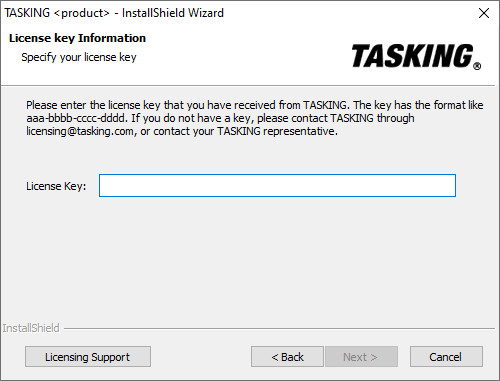
In the License Key field enter the license key you have received from TASKING and click Next to continue.
The installation program tries to retrieve the license information from a remote license server. Wait until the license information is retrieved. If the license information is retrieved successfully subsequent dialogs are already filled-in and you only have to confirm the contents of the dialogs by clicking the Next button. If the license information is not retrieved successfully you have to enter the information by hand.
Select your License Type and click Next to continue. If the license type is already filled in and grayed out, you can just click Next to continue.
You can find the license type in the email or paper that contains the license key.
(For floating licenses only) Select Remote license server to use one of the remote license servers, or select Local license server for a local license server. The latter requires optional software.
(For local license server only) specify the Server name and Server port of the local license server.
Click Next and follow the rest of the instructions to complete the installation.
Linux
If you want to use a local license server, first install and run the local license server before you continue with step 2. You can order a local license server as a separate product (SW000089).
After installation of the TASKING product, the license options file
licopt.txtis present in the directory <install-dir>/<product-name>/etc, for example/opt/SmartCode/etcfor the SmartCode product, assuming you have installed the TASKING product in/opt. Edit this file with a text editor and change the line:TSK_LICENSE_KEY_SW260800 = 0000-0000-0000-0000
Replace
0000-0000-0000-0000with the license key you obtained from TASKING.Set the environment variable
TSK_OPTIONS_FILE_<Product-Code><version>to the absolute location oflicopt.txt. For example:TSK_OPTIONS_FILE_SW260800v10_3r1=/opt/SmartCode/etc/licopt.txt export TSK_OPTIONS_FILE_SW260800v10_3r1